Convert .PSV to PS2 save (1)
This is a common question and to do it you will need the following tools:
- PSV Exporter
- PS2 Save Builder
- PS2 Save Converter (optional, only needed for .psu converion)
Start up PSV Exporter and load the .PSV file you wish to convert.

Now choose the Extract All Files menu item and select a folder to save to.
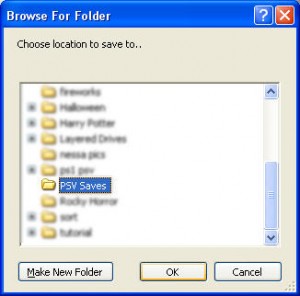
Note: You only need to choose a location, the save folder will be automatically generated if not already present.
Open up PS2 Save Builder and drag & drop the files extracted from the .PSV folder onto PS2 Save Builder.

In the Root/ID section enter the name of the folder that the files were extracted into using PSV Exporter, like so:
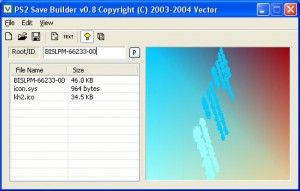
Now all you need do is save in your desired format.
Optional steps to convert to .psu
.psu is the format supported by uLaunchELF, to convert to this format you must select the X-port 2(*.xps) format to save as in the last step.
Open up this new save in PS2 Save Converter and use the Save as menu option to save in the memory Linker (*.psu) format.
EMS Memory Adapter FAQ (7)
Occasionally people backup Xport/SharkPort saves, these do not contain the correct icons by default. You can extract the correct icon from another save and inject it into your save with PS2 Save Builder
Saves contain a Product ID, if the ID doesn’t match that of the game then it will not load. Games are assigned a different ID when released in different countries, you can alter the ID of a game save using PS2 Save Builder
There is some replacement software for the Parallel Port version of the Memory Card Adpater, this allows you to see the save icons on the card. Download it from the Transfer Software section
Unfortunately the Parallel Port software is notoriously prone to crashing. There isn’t much you can do to prevent it from happening but you can be extra careful when restoring saves to the card. A software crash when sending a save across can at worst fill your card with corrupt data needing a format to remove or corrupt the existing saves on the card.
So before sending any save across be sure to backup the saves on the card, it only takes a few minutes and saves a lot of heartache.
This is a quite rare but major problem. Occasionally when you get corrupt data on your memory card the Media Linker will only show a single block of data (usually the system data) and the EMS software shows nothing, hanging after reading the card. Normally the corrupt data does not affect the operation of the Linker software but sometimes it can. If this happens then the only thing you can do is format the card, but first backup the data on the card using either the Xport/SharkPort or by copying it to another card.
Be sure to make regular backups of your saves.
PSUView normally only works with japanese .psu saves, use the loader program available here to remove this country specific limitation.
The EMS adapter uses the .ps1 extension for PSX saves, if your PSX save is in .mcd, .vgs or .mcr format you should be able to simply rename it to *.ps1 and use it with the EMS software.
If your PSX save is in another format, such as .gme you will need to use a tool such as PSXGameEdit to convert it to Bleem (*.mcd) format and then rename it accordingly
GTA San Andreas Gallery Viewer (1)
This guide will show you how to extract the GALLERY.DAT file and load it up in GTA: SA Gallery Viewer, click any image to see a larger version.
Please note this guide does not give instructions on getting the save to your PC, refer to the instruction manual of your chosen product for details on how to do this.
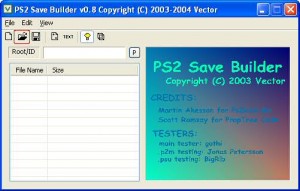
First you need to open the save in PS2 Save builder (download here if you haven’t got it already), you can do this by selecting File and then Open from the menu. Browse to where your save is located and choose it. Alternatively press the button marked by the red square in the image and find your save.
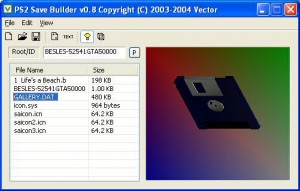
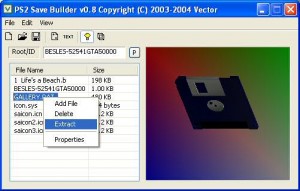
Once the save is loaded you need to extract the GALLERY.DAT file, to do this Right click on the filename and select Extract from the pop up menu (it’s the third option down), choose a location to save it to and click Save
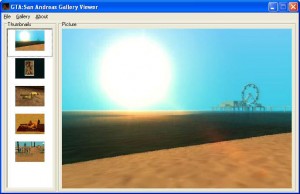
Now load up the GTA San Andreas Gallery Viewer, choose File and then Open from the menu, browse to where you extracted GALLERY.DAT to and select it. Alternatively you can simply drag and drop your GALLERY.DAT save onto the program.
You will be presented with a similar screen to this one
To save a picture simply choose Gallery from the menu, then Save current image and finally select a location to save to.
nPort (3)
Adding or removing nPort saves from your folder causes the Index file to go out of date and may mean you are unable to transfer saves to the PS2.
Use this handy tool to generate a new Index file for you
NTSC/PAL PS2 save conversion (1)
In this guide we will convert a GTA San Andreas save from NTSC to PAL
It is important to note that the method is the same if changing from PAL to NTSC and does not differ for other games.
The format of the save you wish to convert is not important so long as PS2 Save Builder can load it and supports saving in your desired format
Approximately 99% of saves can be converted between PAL and NTSC.
First, you must know the Product ID of the game you want to use a save with. This can be found on the box, on the game disc and ideally, in one of your own saves (if you don’t have one yet quickly create one)
A lot of people get confused when first using PS2 Save Builder, to open files you simply hit the Open button (marked with the red square in the picture) or use the File Menu, dragging and dropping files onto the program adds them to the currently opened save.
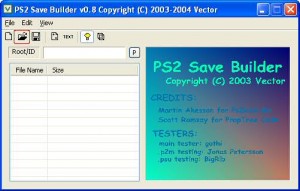
To start I load up my own GTA San Andreas save in PS2 Save Builder
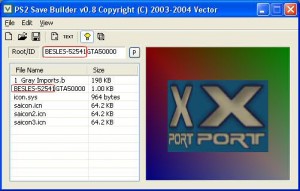
Take note of the Root/ID section I’ve highlighted, this is what we are going to change. You will also notice that there is a file that is named the same as the Root/ID section, 99% of games have this and this file must also have it’s name changed (as do any other filenames that contain the Root/ID)
Having noted the Product ID that my PAL copy of the game uses I open up the NTSC save I want to use in PS2 Save Builder
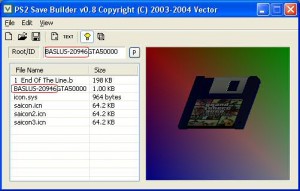
Immediately you can see the differences between the files. Replacing the Root/ID is as easy as typing in the new one however changing the filename is not so obvious.
You must click on the file so it is highlighted and then click again (this is not the same as double clicking, also do not leave it too long between clicks) This should now allow you to alter the filename as seen in this image
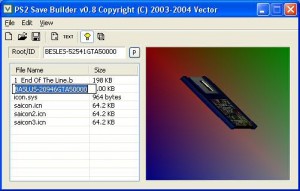
Alternatively you can extract the file, delete it in PS2 Save Builder, change the filename in Windows and then add it back to the save, however the above method is much faster and easier.
All that is left now is to save the GTA: SA save in the desired format (dependant on which save transfering device you own), send it back to the PS2 memorycard and enjoy 🙂
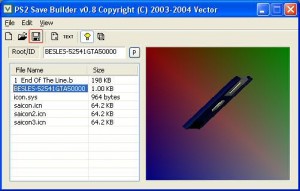
PS2 Independence Exploit (5)
You need to add or alter the PSOne game ID in TITLE.DB to match one of your own original PSOne CD’s and send the save across to the memory card.
When you load said PSOne game the exploit kicks in and BOOT.ELF will load, the default loader (PS2Link) can be replaced with a loader or small program of your choice
Note: The Naplink client previously linked in this article is no longer available and has been replaced with a version found on the Internet Archive.
This FAQ is maintained for archive purposes only.
Naplink tries to load files from the CD, homemade CD’s are not readable on a non mod chipped PS2.
We can get past this by using PS2Reality’s MCLoader and creating an install script that loads the required modules.
Instructions
- Download MCLoader and Naplink (PS2 files and suitable PC client)
- Extract the contents of the PS2 Naplink zip to a folder, you will be using the files found in theCD folder
- Rename npm-usbd.irx to NPM-USBD.IRX and npm-2301.irx to NPM-2301.IRX
- Using Winrar version 2 (It is vital that version 2 is used, version 3 will not work) create a rar file named naplink.rar containing naplink.elf, NPM-2301.IRX and NPM-USBD.IRX
- Open a text editor and paste the following:{}{NAPLINK}
- Save this in the same directory as the naplink files as mcupload.txt
- Open a new document in your text editor and paste the following:
TITLE Naplink
RUN naplink.rar
LOAD rom0:SIO2MAN
LOAD rom0:MCMAN
LOAD vmc:/PS2REALITY/unrar.irx
REN cdrom0:NPM-USBD.IRX;1 unrar:128KB[NPM-USBD.IRX]vmc:/PS2REALITY/NAPLINK/naplink.rar
REN cdrom0:NPM-2301.IRX;1 unrar:128KB[NPM-2301.IRX]vmc:/PS2REALITY/NAPLINK/naplink.rar
Note: The text may be wrapped to fit your screen, REN and vmc: are on the same line not seperate lines in both cases. If you copy and paste the entire text in bold you should have no problems - Save this as copy.cnf, do not worry if the .cnf file extension is not shown in windows and do not try to add it manually, you’ll end up with a file with a double extension.
- Place mcloader.elf and unrar.irx in the same folder as naplink.rar
- Start PS2VFS and set the Media Path to the directory that contains naplink.rar and the other files
- Run MCLoader 1.10 on the PS2 and press the Launch NET button found in the Configure IP menu (Be sure to set up the IP config correctly if you haven’t done so yet).
- Enter the Memory Card Manager Options screen and press Install Files using PS2VFS
- After the operation completes Naplink will be installed on your memory card, simply goto theApplications In The MC option and select it from the list
A useful guide published was published by Jules, however the website is now offline. There is a copy located on the Internet Archive here
No, Marcus R. Brown AKA mrbrown found and created the original files for the exploit.
If you install the media player to the memory card it installs an OGG player in a sub directory. It is this sub directory that is stopping you from deleting the save, you must first delete all sub directories using MCLoader’s Memory card manager before deleting the save in the PS2 Browser.
Similary, when you install an application using MCLoader it generally resides in a sub directory, these also must be removed before deletion.
For a fast fix use the Xport software to delete the save and sub directories in one go
PS2 Save Tools (3)
PSV Saves (3)
PSV Exporter 1.3 can import AR Max saves (PS2) and single PS1 saves (*.mcs) and export them as PSV files.
Alternatively, you can import your PS2/PS1 memory cards to the Playstation 3 using a ‘PS3 Memory Card Adapter’
Yes, PSV Exporter 1.3 has been released with full PSV support. It can import PS2 & PS1 Saves and export them in PSV format
Xport / Sharkport FAQ (22)
The Xport is manufactured and distributed in the UK and most of the world by Datel. They previously distributed products in the US via Interact using the brand name SharkPort instead of Xport.
The US PS2 disc only works on a US PS2 and so accordingly for the UK edition, however the PC software is compatable with either disc. Datel now distribute the Xport under it’s original name in the US and have provided US PC Xport software for download, this means that the Sharkport is now obselete.
The old SharkPort software uses the .spo, .sps and .spc extension, you can simply rename these to .xpo, .xps and .xpc accordingly to use them on the newer US or UK software.
You can still use V1 saves (.xpo or .spo extension) with the V2 software but you must have an existing save on the card to overwrite.
Simply restore the V1 save back to the card and make a backup of it using the V2 software.
There are two known issues:
(General Troubleshooting follows after)
Incorrect driver
The software sometimes does not update the driver correctly and you may have to update it manually from either the CD or the Drivers folder within the Xport program folder.
To manually update the driver:
Turn on the PS2 with the cable connected to the PC and no disc in the PS2
Right click on My Computer and select Properties.
Click on the Device Manager tab and scroll down to the USBIO controlled devices option and expand the item by clicking on the plus icon.
Highlight Xlink Cable and select Properties, now select the driver tab and click the Update driver option.
Click Next and select Search for Better Driver if it is not already selected.
Uncheck all boxes except Specify Location and use the Browse button to find the correct driver either on the CD or in the ‘C:\Program Files\Datel\XPort 2\Drivers’ folder.
Now simply click Next, the new driver should be found and continue accepting by pressing Next when prompted to install the new driver.
Incompatable Memory Card
Some Sony 8MB memory cards have been found to be incompatable with V2. Most people have reported comms errors when using a card with the serial number 3-966-459-03(03) (found at the bottom of the silver sticker located on the back of the card).
Currently the only option is to use a memory card with a different serial number.
General troubleshooting
Ensure that the cable is firmly connected at the PC, PS2 and to the dongle inbetween the two cables if yours has one.
The PC and PS2 software may be out of sync, try restarting both the PS2 and the PC software,alternatively you can often resync them by removing the PC cable and reconnecting it, this does not work 100% of the time though.
The Xport and SharkPort V2 software now saves the icon with the file (thus allowing it to restore saves without needing an existing save) but..
It doesn’t store the games icon, rather it replaces every icon in the save (saves contain up to three icons) with it’s own. Using PS2 Save Builder you can now inject the correct (or even a more interesting) icon back into the save. Icons are found either on the disc in case of GTA: VC (a rare occurrence though) or can be extracted from other saves. Please note that some .psu/.psd saves are a backup of an Xport save and may possably contain the incorrect icon. If so, search again for another version of the save.
A patch is available for the Xport software, applying it stops the software from injecting it’s own icon and leaves the original icon intact
GTA3, GTA:VC and GTA: SA are only compatible with the PS2 Xport/Sharkport software version 2.23 and above. They are also compatible with Action Replay v2 2.35 (and probably above) so if you have access to that disc use it when transferring these saves.
Saves contain a Product ID, if the ID doesn’t match that of the game then it will not load. Games are assigned a different ID when released in different countries, you can alter the ID of a game save by following this guide
You can use the Xport V2 software on Windows 98/ME and XP although remember to update the driver manually if upgrading from a previous version. Currently there is no software for Linux or the Mac and there are no plans for any in the future.
Mac users can run the Xport software with Virtual PC, the transfer process is slower and communications can drop after a transfer but it does work.
Running the software in VirtualBox is untested and may/may not work.
No, you can only use PS2 Memory cards with the Xport/SharkPort software
Apparently you can swap memory cards but you must reload its content before doing any transfers
Colin McRae Rally 3 saves are locked to the card that they were saved on. In theory it is possable to create an AR2/XP2/GS2/CB2 code to bypass this but I haven’t seen one at Codejunkies. I imagine it would be possible to alter the ID contained within the save to match your own but have no experience of this
Ensure that file extensions are not hidden in windows and change the file extension to .xpc or .spc as required.
Firstly ensure that the icon in the save isn’t the same as the one you are trying to replace by loading it in PS2 Save Builder.
Secondly you must remove the corresponding save from the memory card if it is on there already. For games such as FFX or Kingdom Hearts etc that use multiple saves only remove the save that you intend replacing. If you not do this the Xport/Sharkport software will only send across the game data and not the new icon data.
Several people have tried this, myself and MattB90 included and we all get the same result, corrupt data when transferred back to the PS2 memory card. However, a user of the SharkPort software claims that he has successfully restored PSOne saves. Upon trying to repeat his success I yet again got corrupt data on my card and nothing more. Whever his success was down to using the latest PS2 software (unknown, I’m not sure what version he was using), pure luck or indeed being less than truthful has yet to be seen, but I can only go on what I have experienced myself, so the answer is no.
This may be caused by using large fonts in Windows, try setting them to a smaller font size
Take the PS2 disc and turn it so the back face is towards you, this is the side that the PS2 reads not the side with the logo and text on. When held correctly in the light you will see a dark inner ring close to the center of the disc, etched into this ring is the version number
Download PSUView, included in the zip is a dummy .psu save that you can inject your icon into and use PSUView to examine
This is caused by having large fonts enabled in Windows or an incorrect DPI setting. Change the Font setting to the regular size and the DPI setting to normal (located in the advanced display properities dialog) and the buttons will work again
If you add codes by right-clicking to bring up the New Code menu the software may not save the codes you added when you exit.
You can use the Manual Entry button from the Actions section or alternatively you can end the code entries to a file then import them.
Yes, you can. Either the Action Replay 2 v2 or Gameshark 2 v2 can be subsituted for the PS2 Xport/Sharkport disc and version 2.35 is compatable with GTA3 and GTA:VC
You cannot use an v1 Action Replay 2 or Gameshark 2, nor can you use the Gameshark v3 disc