This guide will show you how to extract the GALLERY.DAT file and load it up in GTA: SA Gallery Viewer, click any image to see a larger version.
Please note this guide does not give instructions on getting the save to your PC, refer to the instruction manual of your chosen product for details on how to do this.
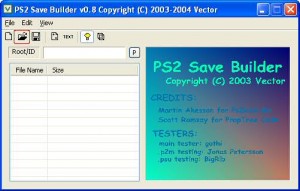
First you need to open the save in PS2 Save builder (download here if you haven’t got it already), you can do this by selecting File and then Open from the menu. Browse to where your save is located and choose it. Alternatively press the button marked by the red square in the image and find your save.
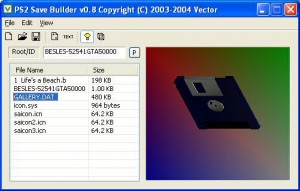
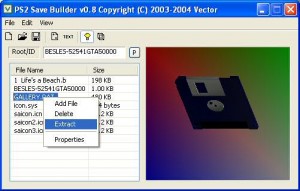
Once the save is loaded you need to extract the GALLERY.DAT file, to do this Right click on the filename and select Extract from the pop up menu (it’s the third option down), choose a location to save it to and click Save
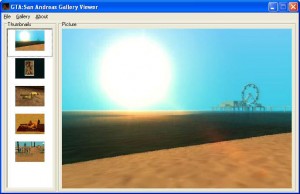
Now load up the GTA San Andreas Gallery Viewer, choose File and then Open from the menu, browse to where you extracted GALLERY.DAT to and select it. Alternatively you can simply drag and drop your GALLERY.DAT save onto the program.
You will be presented with a similar screen to this one
To save a picture simply choose Gallery from the menu, then Save current image and finally select a location to save to.